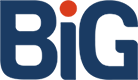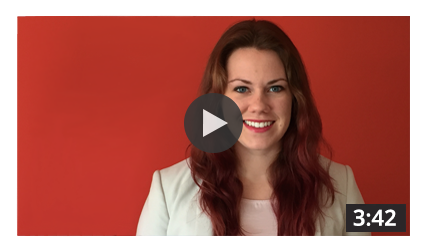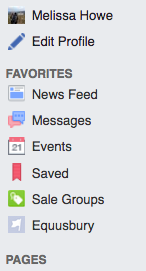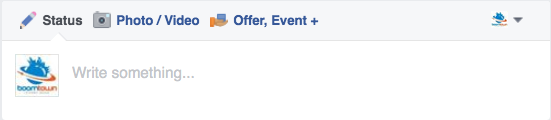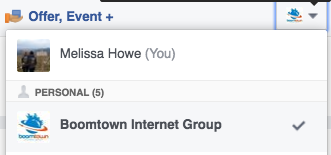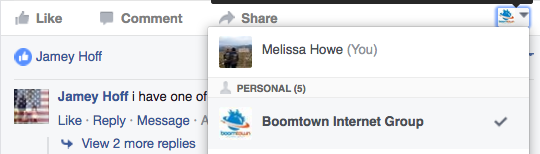Learn How to Switch from Your Personal Facebook Page to Your Business Page
Like, Comment, and Share as Yourself or Your Business
In this post, I’m going to walk you through managing your business’s Facebook page from you personal Facebook account, so you don’t have to log out of one account and into the other.
Navigating From a Personal Facebook Page to a Business Facebook Page
Depending on how your business’s Facebook page is set up, you’ll find it in one of two (or both) places.
A business page has to be created under a person’s Facebook page; it doesn’t exist as it’s own account. You might have administrative, editorial, or some other type of access to it from your Facebook page. Or, you might have created a new Facebook account using a fictitious person’s name, under which you would have created a page for your business. (It’s also possible that the page was created under a fictitious person’s account, and from that fictitious person’s account, you gave yourself admin access).
If you have access to your business’s Facebook page from your personal account, you’ll see it listed under Pages on the left-hand side menu when you first log on to Facebook. (If you have it saved to your Favorites, you might see it there instead). Also, depending on how many pages you manage, it might not appear in the list. In this case, hovering over “Pages” will bring up a button to the right of it that says “More”. Click on this to go to a list of all the pages you manage.
Once you’ve arrived on your business’s Facebook page, you can easily comment, post, Like, etc. as the business or as yourself.
Posting as Your Business or As Yourself
I’ll use Boomtown as an example here. I’m an admin on Boomtown’s Facebook page. When I go to the page, I can perform a handful of functions as myself or as Boomtown.
If I want to post on Boomtown’s page as Boomtown, I don’t have to do anything. However, if I want to post as myself, I have to make a quick switch. Note the small logo with the inverted triangle in the top right corner.
Clicking on this inverted triangle opens a drop-down menu. You can see the default setting where Boomtown is already checked off. To post on Boomtown’s page as myself, I simply have to click on my name.
When you do this, you’ll see your business’s profile pic replaced with your profile picture to confirm that you are now posting on your business’s page as yourself.
Like, Comment, and Share as Your Business or Yourself
Let’s say that I want to comment on a photo that Boomtown posted. All I have to do is located the bar with the Like, Comment, and Share buttons, and follow the same process.
Once I click on my name, my profile picture will appear next to Like, Comment, Share, thus signifying that any action I take will be as myself, not Boomtown.
If you have any questions about this process or something else related to Facebook, please leave me a comment below!